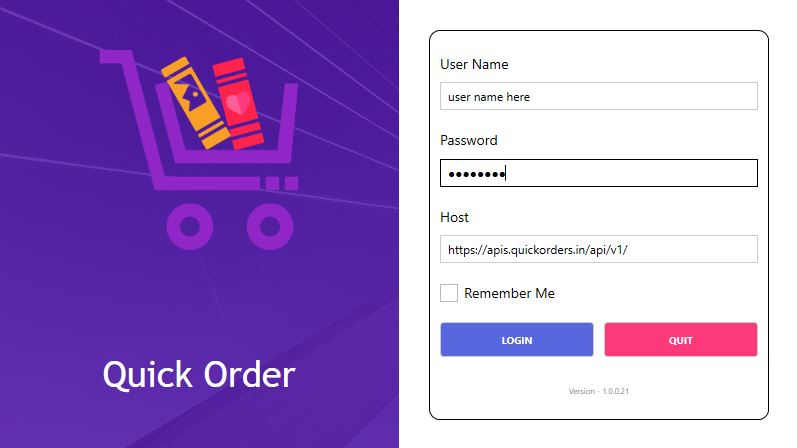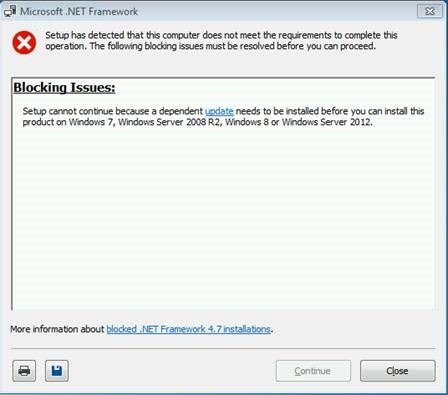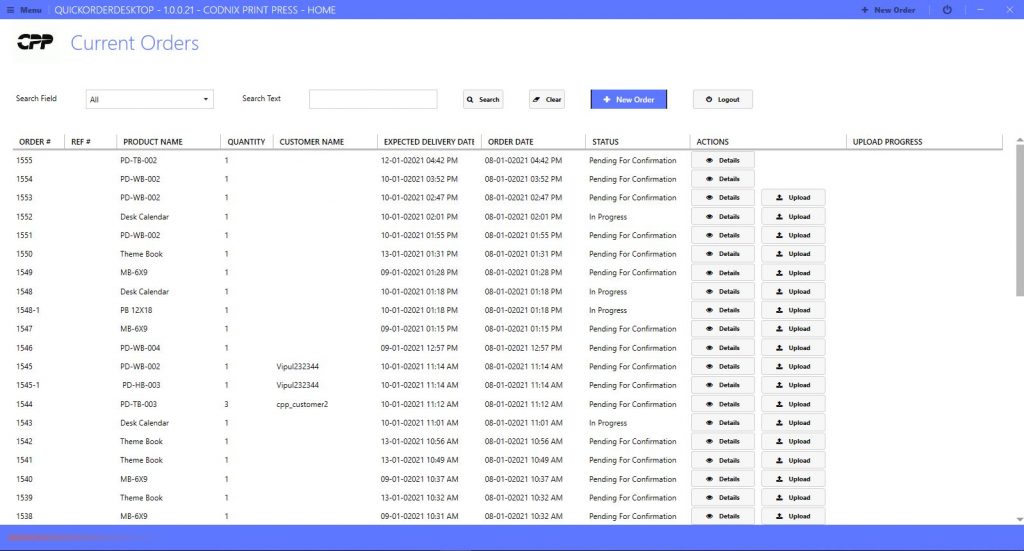Quickorders Uploader (Desktop Version)
Easy to upload and track orders with your favorite lab. Manage your customers, addresses in single tool.
- Win 7 (SP1) and above OS
- 4 GB + RAM
- Core to due+ Processor
- Easy Order Tracking
- Quick Order Uploader
- Customers Management
How to Use?
Please follow appropriate steps given in below tab to start using quickorders uploader.
FIX 1:
For Window 7 SP1 if you get error, please install update from below link. (open in internet explorer to download file)
Download appropriate file based on system from above link and install.
You can also download file from this link : For Win7 32 bit || For Win7 64 bit
FIX 2:
If you have old version of window you may need to install SP1 or If you have SP1, you may need to install CA root Certificate too.
Instruction to install Root Certificate.
- Download certificate from http://www.microsoft.com/pki/certs/MicRooCerAut2011_2011_03_22.crt
- IF Not work: Download Root Certificate from here or From Here or From Here
- Double click on the saved certificate
- Click on install certificate button
- Select Local machine as store location
- Select place all certificates in the following store
- Click browse button
- Select Trusted Root Certification Authorities
- Click Ok and Next
- Click Finish
FIX 3: Failed to load resource: net::ERR_CERT_DATE_INVALID
Download certification : https://drive.google.com/file/d/1IBcRz9n2a6_UUwfQqIXMQQEm4rEDRc8Z/view?usp=sharing
Install same as FIX2
----------
यदि आप विंडोज़ 7 का उपयोग कर रहे हैं और यदि आपके कंप्यूटर में सर्विस पैक 1 नहीं है। कृपया इसे पहले इनस्टॉल करें।
Download SP1 FROM HERE FOR 32Bit System || FROM HERE FOR 64Bit System OR DOWNLOAD SP1 FROM HERE(SP1)
Note : Win -7 is outdated and there is no more support from Microsoft and We highly recommended to update win version to latest version to get more security of your data.
Have a trouble in installation? Please Call us on : +91 88668 44330
In window 10 if you get following error, there are 2 possibilities.
(1) TLS 1.2 is disabled in your system.
(2) Your window is updated and it is not properly supported tls request
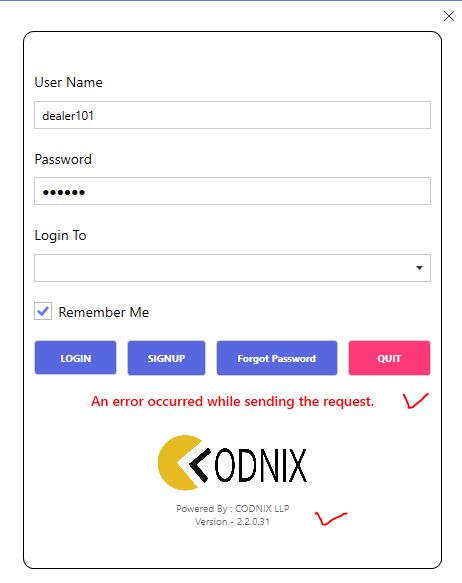
Solution:
(1) TLS 1.2 is disabled in your system.
- Try enabling tls 1.2 with IIS Crypt utility. Download Utility and install it in your system
- After installing IIS Crypt utility open it and just enable TLS 1.2.
- Restart your computer if needed and check again.
(2) Uninstalling window updated:
If above solution not work then we might need to uninstall latest update which is preventing to make TLS request.
Follow below steps to uninstall:
- In window search type : view update history -> open it.
- Click on uninstall update.
- List of all updates will be shown. Sort install by date and uninstall latest updates.
- Restart computer and try login to quick orders.
How to Update Quick Orders?
Step1: Download Latest Updated exe from download tab.
Step2: Copy and replace file in QuickOrders setup folder. C:\Program Files (x86)\Quick Orders\
Filename : QuickOrderDesktop.exe
Note: This manual update required only if after installation of quickorders you are not getting auto update.
After Installation, You will get Quick Orders desktop tool Icon in your desktop, click on it.